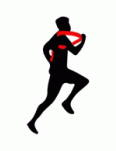FAQ
How are staff members of The Navigators Singapore supported?
Our ministry staff members are fully responsible for raising their own finances to cover salaries, benefits, and ministry expenses.
Does all my giving go to the staff member I am supporting?
All contributions given for the ministry staff member will go into his/her support account. 9% is deducted to provide administrative and operational support to enable our staff to be effective in ministry.
What happens if the staff member does not raise enough?
If the ministry staff member’s account has a deficit of 50% or more, the staff member will receive a partial salary and he/she will focus on fundraising.
What happens to the surplus in a staff member’s support account?
The surplus helps to cover the ministry staff member’s salary for months with insufficient donations. It also enables staff to claim ministry expenses.
Is my donation tax deductible?
Your donation is not tax deductible as The Navigators, Singapore does not have IPC status.
If I wish to make changes to my giving, what should I do?
For changes to the giving amount, giving method or giving recipient, please inform our office via [email protected] or WhatsApp us at 63440975.
How will I receive my donation receipt?
To save the environment, we have taken the paperless approach. An electronic donation receipt will be sent to your registered email after we have processed your donation.
Will I receive ministry updates of The Navigators work?
Your partnership with us is vital in the advancement of God’s kingdom. All donors automatically go on our mailing list in which they receive our regular news and updates. You may choose to opt out anytime by writing to us.
How do I scan PayNow QR codes displayed on the phone I'm paying with?
If you want to scan a PayNow QR code using a banking app on the same phone you are using for donation, you will need to download the QR code and upload it to your banking app.
- Download the PayNow QR code on your phone.
- Switch to your banking app.
- Find the feature in your banking app that allows you to scan QR codes for payment.
- Upload the screenshot of the QR code.
For DBS/POSB bank app users:
Step 1: Log in to your DBS/POSB Digibank app.
Step 2: Switch to the "Pay & Transfer" section of the app.
Step 3: Tap on "Scan & Pay" seen as one of the buttons on the top of the screen.
Step 4: Tap on the "Photo Library" button located at the bottom of your screen.
Step 5: Tap on the downloaded QR code within the image.
For DBS Paylah users:
Step 1: Log in to your Paylah account.
Step 2: Tap on the "Scan" button.
Step 3: Tap on "Album" located at the top right of your screen.
Step 4: Tap on the downloaded QR code within the image.
For OCBC Bank app users:
Step 1: Log in to your OCBC account.
Step 2: Tap on "Scan & Pay" located at the bottom of your screen.
Step 3: Tap on "Import QR" located below the QR code scanner.
Step 4: Tap on the downloaded QR code within the image.
For OCBC Pay Anyone App users:
Step 1: Sign in to your Pay Anyone account.
Step 2: Tap on the menu button located at the top right of your screen.
Step 3: Tap on the "Import QR" subsection within the menu.
Step 4: Tap on the downloaded QR code within the image.
For UOB Bank app users:
Step 1: Log in to your account.
Step 2: Tap on "QR PAY" at the top of your screen.
Step 3: Tap on "Select from device".
Step 4: Tap on the downloaded QR code within the image.
How do I setup a recurring bank transfer?
For DBS/POSB - Standing Instructions:
Step 1: Log in to digibank Online
Step 2: Complete the Authentication Process
Step 3: Add our bank account DBS 0040088158 as your payee
Step 4: Select Transfer > More Transfer Services > Set Up Standing Instruction (refer to the image below for this step)
Step 5: Follow the instructions on the page to complete the set-up
For more information on the set-up, please refer to https://www.dbs.com.sg/personal/support/bank-local-funds-transfer-setup-recurring-funds-transfer.html
For OCBC - Recurring Bank Transfer:
Step 1: Log in to OCBC Mobile App
Step 2: Complete the Authentication/OTP Process
Step 3: Add our bank account DBS 0040088158 as your payee
Step 4: From the home page, select Local Transfers > Account number
Step 5: Select Recurring Transfer, select the Frequency and a future date, and key in No. of Times (refer to image for this step)
Step 6: Enter the abbreviated name of staff or Ministry/Project of your gift in the Payment description
Step 7: Enter the amount in SGD
Step 8: Swipe to submit
For more information on the set-up, please refer to https://www.ocbc.com/personal-banking/digital-banking/step-by-step-guides/payment-transfer/transfer-funds-to-accountno
For UOB - Recurring Bank Transfer:
Step 1: Log in to UOB iBanking or UOB TMRW
Step 2: Complete the Authentication/OTP Process
Step 3: Add our bank account DBS 0040088158 as your payee
Step 4: Select Pay & Transfer > Other Accounts > The Navigators Singapore Account
Step 5: Enter the amount in SGD
Step 6: Enter the abbreviated name of staff or Ministry/Project of your gift in Comments/Reference
Step 7: Tap on the calendar icon to select a future date for the first transfer to start
Step 8: Select the Frequency and Number of Times. Click Next and swipe to confirm the set-up.
For more information on the set-up, please refer to https://www.uob.com.sg/personal/support/tmrw-user-guide/fundstransfer.page#scheduledtransfer
How do I setup/cancel monthly donation using Credit Card?
You can setup monthly donation via our website donation page using Credit Card payment. Payment will be deducted on the same day of the transaction (setup) and on subsequent months on the day that you have selected. Monthly donation (subscription) will continue to deduct from your credit card until you decide to cancel it. Cancellation request can be done under 'My Account Page' (requires you to login).
I cannot donate more than $3000 via credit card online. What should I do?
There is a single transaction limit of $3000 for credit card payment via our online donation. Each credit card is only allowed to make 3 transactions per day, due to risk management.
You can split your donation across two or three credit card transactions. You may also choose to give via PayNow or bank transfer.
I cannot add multiple donations in my cart. What should I do?
For recurring/monthly donation (subscription), only one donation item (designation) can be added to in a single transaction. If you are donating to more than one designation where each of them are recurring, you will need to do make multiple transaction for each of them.
For a one-time donation, more than one designation can be added to a single transaction if all designations are one-time donations and kept within a single transaction limit of $3000.
I want to support the Navigators in making disciples life on life
in Singapore, Asia and Beyond.